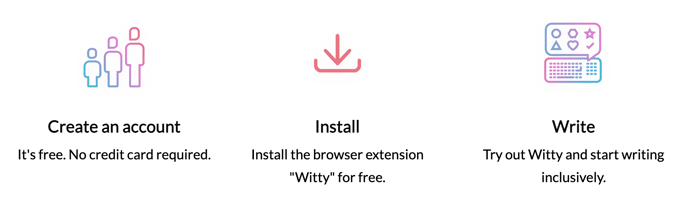Here is the installation guide for Witty. No coding or technical help is needed. In 3 simple steps, you're ready to use Witty.
Learn in 3 steps how Witty works & how you can install it.
Step1: Create an account
Create an account here. From there, you can simple follow the onboarding process, which will lead you step by step through the installation process or keep reading here.
Step 2: Install the extension
- Download the plugin for Chrome, Edge, or Firefox and add the extension to your browser. From there, you can simple follow the onboarding process, which will lead you step by step through the installation process or keep reading here.
- If your company doesn't allow you to install browser plugins, please contact us and we'll support you in working with your company's internal IT.
Step 3: Write
- Sign in to your browser extension.
- Once you have installed Witty, you can try out Witty.
- Pin the Witty extension to your toolbar.
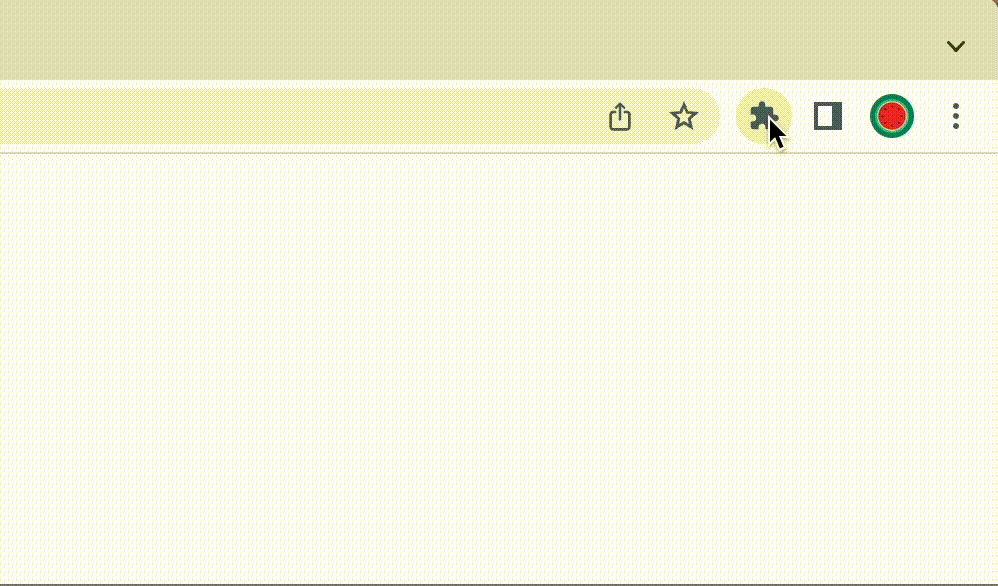
You are ready to go! 👍🏿👍🏽👍🏻
Browser compatibility
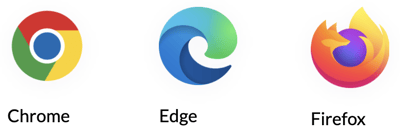
Witty works currently with Google Chrome, Microsoft Edge, and Firefox. We are working hard to make it work with more tools. We let you know as soon as it works in an additional tool.
If you prefer watching a video, here's a tutorial on how to install Witty.
Do you need help?
- If you find a bug, please report it here.
- If you need help, please contact us via chat.