Chrome does a good job of updating your extensions automatically, but it checks for updates on its own schedule. If you know that a new version of Witty is out, here’s how to do it manually.
Manually update Chrome Extension
If you know that a new version of an extension is out but Chrome hasn’t updated it, here’s how to do it manually.
- Start Google Chrome.
- Click on the puzzle icon on the browser toolbar.
- Select Manage Extensions.
- Click on Update.
- Quit Google Chrome by clicking on Google Chrome in the top left-hand corner of your screen, and Click Quit Google Chrome
- Relaunch Chrome.
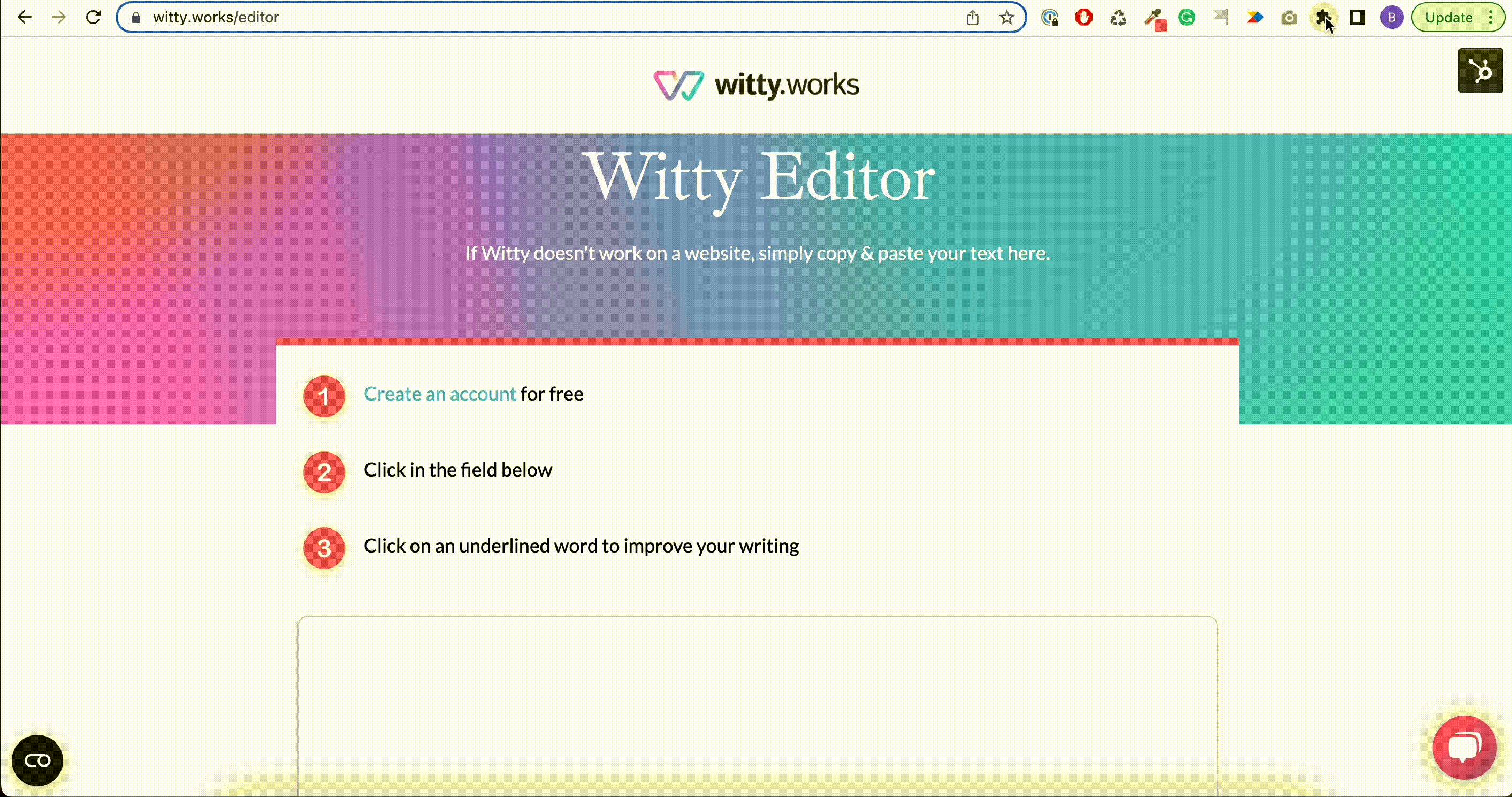
Disable the developer mode
Usually, If you want Chrome to update all extensions automatically, here’s how to do it.
- Start Google Chrome.
- Click on the puzzle icon on the browser toolbar.
- In the top right corner of the screen, click on Developer mode and turn it off.
- Quit Google Chrome by clicking on Google Chrome in the top left-hand corner of your screen, and Click Quit Google Chrome
- Relaunch Chrome.
